Directory Publish Lock Gadget
Developed by Nicholas Raia and Bayats, directory publish lock gadget can be integrated with Ou Campus CMS, allowing system administrators to lock and stop directories from getting published.
Application use case and objectives
Ou Campus system administrators may need to complete a site wide re-publish from time to time to update certain global features. However in many instances, system admins would like to prevent certain directories from getting published. That would include the following scenarios:- They are working on building a new website that would be made public at a later date and they do not want the site to go live or be picked up by search engines while under development.
- Keep the contents of directory temporally available only under staging server for review.
- Keep the directory locked from publishing until they have a chance to communicate with the site Webmaster regarding an ongoing issue.

Nicholas Raia

Bayats
How it works?
- Directory publish lock is developed to be integrated as a system Gadget within Ou Campus CMS.
- Gadget’s sidebar display allows system admins to lock/unlock directories.
- Gadget’s dashboard display allows system admins to view all currently locked directories and unlock them directly from their dashboard.
Which file types are excluded from publishing?
Currently the following file extensions are excluded when directory is locked:- Web: xsl, pcf, xls, xlsx, html, htm, shtml, inc, js, xml, css, asp, aspx, cfm, php, pl, py, rss, cgi
- Graphics: jpeg, jpg, png, gif, bmp
- Documents: pdf, docx, pptx, doc, ppt
How to download and install the gadget?
- Fully read and accept the “Disclaimer and Terms of Use Policy” statement.
- Download and extract the .zip file
- Upload the folder “directory-publish-lock” to appropriate directory on your site. For instance: /resources/gadgets
- Hover your cursor over the Ou Campus “Setup” menu located in the top right corner of Ou Campus screen.
- Click on “Gadgets” in the drop down menu.
- In the Gadget Setup Screen click on “New”.
- Enter the full absolute URL of the gadget source folder. For instance: http://www.yourdomain.com/resources/gadgets/directory-publish-lock/ and click “Fetch”
- When "Configure Gadget" screen comes up, leave Access available to “Administrators Only”
- Leave Display Option as “Default on”
- Click "Save"
- Directory publish lock is added to the Ou Campus dashboard and sidebar.
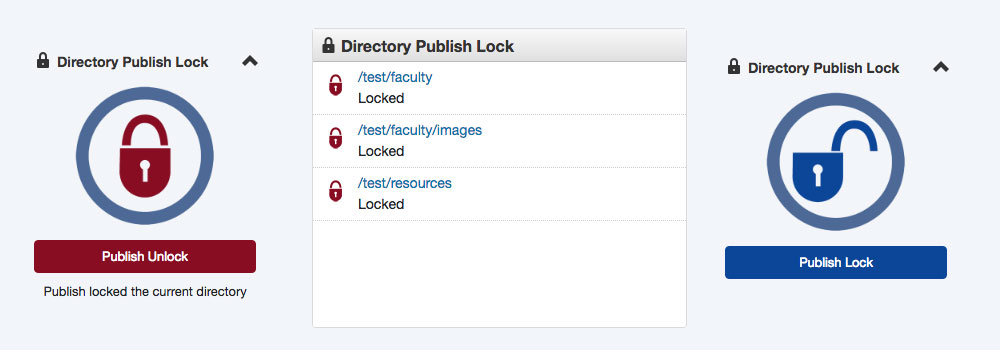
Directory Publish Lock Gadget Preview